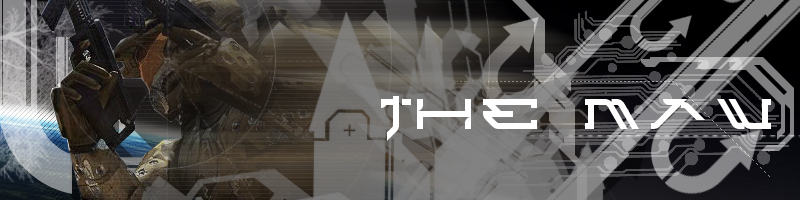Halo 3 How-to: Forge Basics
Posted by lukems at 9/17/2007 7:27 PM PDT
The following document is the work of Tyson Green, Bungie's Multiplayer Lead on Halo 3. Enjoy the first part of the Forge Trilogy.
What Is The Forge?
In the beginning, there was a single sniper rifle on Colossus. And it was not so good. One of the new multiplayer features introduced in Halo 3 is the Forge. The Forge is an object layout editor, a tool to allow players to rework the various weapons, vehicles, and scenery that Bungie’s multiplayer designers have thoughtfully placed around Halo 3’s multiplayer maps. Better still, the Forge is a multiplayer editor in every sense of the word: you can enlist the aid of a few friends to edit a map with you, in the same game, over the usual gamut of multiplayer situations (splitscreen, system link, or Xbox Live.) Of course, any gathering of friends inevitably devolves into shootings. Fortunately, the Forge also plays host to a variety of novel combat conditions, and even a couple of peculiar games made possible by the lax rules and on-the-fly editing.
Starting Out
Gathering a Game
Starting a Forge game is almost the same as setting up a Custom Game. Your first stop is the Forge lobby, accessed from the main menu or from any of the other lobbies via the “Switch Lobby” option. Once in the Forge lobby, you can choose the map you wish to edit, and immediately get started if you want to go it alone. If not, you can gather up to seven fellow editors (the Forge supports up to a maximum of eight players) before starting. Make sure the “Network” option (it’s right under “Switch Lobby”) is not set to Local, or else your friends will not be able to join you. Once you’re ready to go, choose “Start Forge” and you’re in business.
Player and Editor Mode
When the Forge loads, it should seem strangely familiar. You start off in Player Mode, which has all of the same controls and abilities as a normal player. You can move around freely, shoot whatever catches your eye, and use objects as you see fit. If you brought friends with you, you can get right down to business and shoot them up a bit.
But that’s not what you’re here in the Forge for.
Press Up on the D-pad. Your HUD will change, and you’ll find yourself in Editor Mode. In this mode, you assume the guise of a Monitor, a free flying ball of omnipotence with controls similar to the free camera in Saved Films, or flying a Banshee. If neither ring a bell, there is a handy control reference on the Start button.
Unlike that most famous of Monitors, 343 Guilty Spark, you’re still vulnerable to damage, but it takes a steady shot to hit a moving Monitor. Evasive maneuvers will serve you as well as a gun, but there’s a bit more to Editor Mode than simply dodging bullets. You see, Editor Mode is where the magic happens.
Simple Forgery
It doesn’t take much to get busy in the Forge. Anyone can do it. But let’s start with the basics.
Object Manipulation
The key to the Forge is object manipulation. And the key to object manipulation is your crosshair, centered in your screen like any other weapon crosshair. All object manipulation is done in Editor Mode, so make sure you’re in that mode (if you’re not, hit Up on the D-pad to toggle in.)
Grabbing and Moving Objects
First, fly up close to an object, like a vehicle or a gun. Place your crosshair on it. If the object is editable, your crosshair will turn green, and a little hand icon will appear. This means the object can be edited, which is pretty much the entire point behind Editor Mode. With your crosshair on an object, press A. The little hand icon will close, and you are now holding that object. If you move or look around, the object will move with you. Piece of cake.
To release an object that you are holding, just press A again. It will drop and come to rest, and from that point onward, the object will appear in that location.
Tip: You may notice a small blue shape that moves with the objects you move around. This grenade-sized object represents the starting location for the object, and is the precise location at which the object will spawn (or respawn, as appropriate.)
Rotating Objects
In tossing around objects, you might wish to change the orientation of one. Doing so is simple, but does take a bit of practice. To rotate an object, grab it. While you are holding it, squeeze the Right Trigger. When you do so, your thumbsticks will change from moving you around to rotating the object.
On your Right Thumbstick, left-right will spin the object like a top, while up-down will roll it like a hamster wheel. Technical terms, I know.
On your Left Thumbstick, left-right rotates the object like a steering wheel.
Up-down is a little different from the others, and will push the object further away, or draw it in closer. This is handy when you’re working with large objects, or very small ones. Adept users can also use it to fling objects around, but more on that later.
When the object is rotated to your liking, release the Right Trigger, and you’re back to normal. Set the object down, and you’re done.
Creating Objects
Now, no amount of movement or rotation can turn a Warthog into a Scorpion, but that’s why Microsoft put more buttons on their controller. With your cursor pointed at empty space, press X. Behold, the Object Palette. Every map has its own palette of objects, carefully assembled by Bungie in accordance to mystical principles of balance and memory limitations. There are seven such palettes, and you can cycle between them using the Left and Right shoulder buttons. Most are self explanatory, but the last two (Spawners and Goals) we’ll come back to later.
For now, go to the second palette, Vehicles. Use the Left Stick or D-pad to choose Mongoose from the list. Press A. Viola, a Mongoose will appear, already in your grasp and ready to be placed wherever you desire.
There are some situations were you can’t create a new object, but more on that later.
Deleting Objects
Of course, you can delete objects too. There’s a good reason for doing so, besides removing every weapon from the map but Battle Rifles and calling it “balanced.” You know who you are. But more on that later.
To do so, place your crosshair on the ill fated object, and press Y. Without complaint or fanfare, the object will be dispatched, and space cleared to place more.
Saving Your Map
Object manipulation is all well and good, but ultimately, you’ll want to save your map to really make full use of it.
To save a map, press Start to bring up the Forge menu. Choose the appropriately named option “Save As New Map…”
Note: A stern warning will appear, graciously provided by our high powered law firm to disavow us of the inevitable cult classic map “For The Godwin”, but it should be of scant concern to most good intentioned users. Basically, it says you made it and you can share it at will, but you shouldn’t sue us for it. Please.
The keyboard will slide out, and you can name your masterpiece. Remember, proper spelling and capitalization is a sign of fine craftsmanship. And no, you can’t name your map BLAM!, or BLAM!, or even BLAM! Xbox Live won’t let you, and you didn’t need to anyway.
Hit Done, and your map is now saved to your storage device of choice. Which is a hard drive, right? Right! Good choice, sir. But a memory unit will work too, if for some strange reason you removed your hard drive. But who would remove their hard drive? That doesn’t make any sense.
Using Maps in Custom Games
Now, the real action is in Custom Games.
To play on your map in a Custom Game, head to the Custom Game lobby. If you came straight from the Forge, your map should already be selected, ready to go. If not, simply choose a map, and you’ll find your new map filed under the built-in version that your version was based off of. Just look for your neatly spelled, capitalized map name.

Sharing Your Maps
Having refined your map from raw ore to a polished blade, you might be ready to unleash it on your friends. They had it coming, right?
Once your map is saved, and you’re in a lobby, hit Start to bring up the menu. Under the Media tab, choose File Share. This is where you can share files of all type for other users to download. In addition to map variants, you can share saved films, game variants, or screenshots. Best of all, the files go onto Bungie’s hardened subterranean servers, and can be downloaded even after you turn off your Xbox, or after the surface of the planet has been glassed.
It’s pretty simple. First, choose an empty slot to upload your map into. Then, choose the map you wish to upload. Map variants are tiny little things, and should upload almost instantly.
Voila, your map is shared for all to see.
This is something for you people who can't aceess bungie for w/e reason.